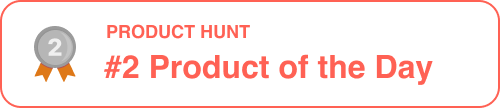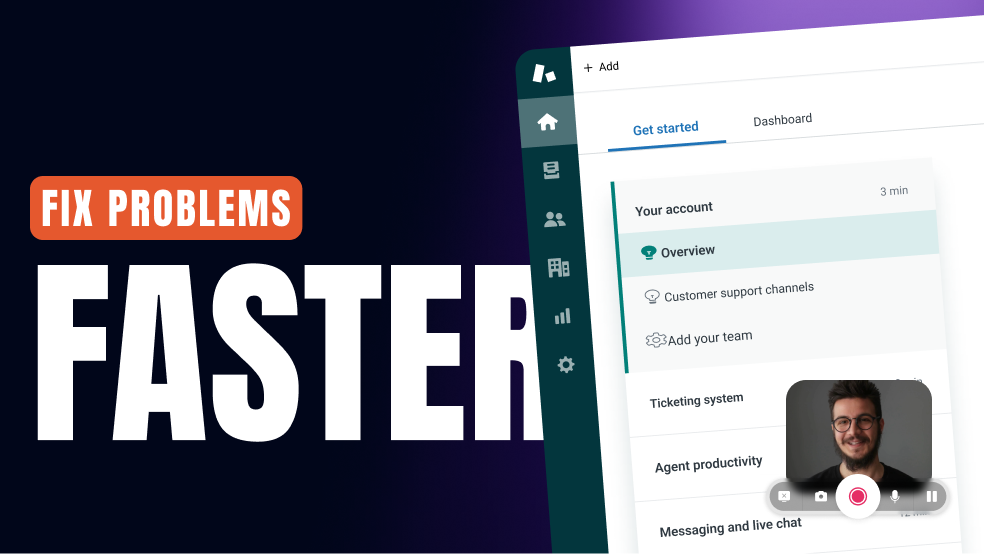Save Time from Manually Typing Transcriptions
You no longer need to spend hours transcribing an audio file. With Wavel 's M4A to text transcription tool, all it takes is a few clicks. No need to use Microsoft Word to type your transcripts. Just click on Auto Convert from the Subtitles menu and you can download the text file in TXT, SRT, or VTT format.
Try Now
















 4.5
4.5