With the new Text to Speech feature out of beta, Discord is opening up a new way of communicating!
In gaming, many people have specific needs not met in games by the general population. Hearing impairments make playing games difficult because significant sound effects may happen during conversations. TTS on Discord bots could change all of that.
Did you know you can use Text to Speech on Discord? Here’s how!
For those unaware of what Discord is, it’s a voice and text chat app that has been around for a while now. Gamers mainly use it to communicate with one another while they are playing their games.
Text to speech for Discord software is designed as a disability accommodation in gaming. As technology improves, a chat like Discord will improve, making it feasible to converse with other players.
Text to speech is a great way to make your messages more engaging in Discord. It’s also great to voice chat with deaf or hard-of-hearing people.
Text Speech is not just for reading out loud; it can also be used as a communication tool. You can use text to speech on Discord in many ways, and this article will tell you how. Let us discuss how to do text to Speech on Discord.
Read on if you want to know how to do text to speech on Discord!
How to Use Text to Speech on Discord for the Ultimate Streamer Experience
Text to Speech, or TTS, allows you to hear messages in the voice of your choice. You can choose from many different voices, which will read out any message you send on Discord. This is especially useful if you are streaming and want your viewers to be able to listen to what you say in real-time. You can also use AI text to Speech for discord to improve the quality of an audio file.
Text to speech, also known as TTS, is a technology that converts text into Speech. You can use it to convert written words into audio files or spoken words. Discord has just added this feature to their chat application, and it’s straightforward to use. Here is how to use TTS in Discord.
- The first step in enabling text to speech on Discord is by going to the User Settings page from the left sidebar of your desktop app.
- There you will find an option called “Voice & Video.”
- If you click on it, you should see an option called “text to speech” with a toggle next to it.
- Clicking this toggle will enable text to speech in your Discord chat app!
What are some of the best voices for Text to Speech on Discord, and where can you find them?
Google text to speech Voice:
Google text to speech voice is one of the best voices for Text to Speech on Discord that you can use. Text to speech (TTS) is a computer’s ability to read text information aloud. It is often used by people who are blind, illiterate or learning a second language. The most popular TTS voices on Discord are:
Microsoft Anna: Microsoft Anna voice is another good choice for Text to Speech on Discord.
Microsoft Zira: Microsoft Zira’s voice has a very calm and soothing tone, making it perfect for reading bedtime stories to children or helping someone who has trouble sleeping.
Voice packs are available for download on the internet and can be installed on your computer or mobile device. The voice packs are generally free, with many different voices.
When you install a voice pack, it will automatically be used when you go into the text chat.
6 Tips for using Text to Speech on Discord, including adjusting the voice, pitch, and speed of the speech output
Text to Speech is a feature that Discord offers to its users. It allows users to have their text read aloud to them in a natural-sounding voice. There are many ways that You can use this, such as improving accessibility or providing accessibility for those who may not be able to type.
Voice over is a feature that voice communication apps provide to give users the experience of listening to their text to speech narration.
“Text to Speech” is converting written text into Speech. This allows people with dyslexia, blindness, or a disability to enjoy the same content as everyone else. Many programs can perform this task; one such program is Discord. Here are five tips for using text to speech on Discord:
1. Add a voice to your account:
Individual Discord accounts do not have text to speech capabilities by default. Still, you can add it yourself if you want to use it on any of your servers. You can also add additional voices to your account and download different voice packs from the community. These voices are divided into “Default” and “Creative.” Default is the global hub for all of the creative voices previously available on Discord; Creative voices are those that have yet to be shared with the community. You can find these in your “Settings” tab.
2. Basic text to Speech Settings:
Text to speech settings are located on your “Audio” tab, where you can turn it on or off, change the voice (or voices) you want to use, and change how loud and clear they speak in a given room. These settings will help ensure people can listen to your voice without constantly hearing it.
3. Text to speech Commands for Discord:
Text to speech commands are a great way to give people information about the server or even dictate how you want other users to speak on your channel. They’re also great for quickly typing messages without interrupting the game or application you’re playing to type them out manually.
4. Don’t Speak Out Loud in a Quiet Room:
People might be able to hear you when you speak out loud, and if your voice is not booming over the speakers or microphone, people will tend to start asking what you’re saying. It’s up to you how long you want to talk on a given channel, so if someone asks why your voice is so quiet, and you can barely hear it, tell them that it’s a private chat between you and them. For more controlled and secure conversations, you might consider using a chat API to facilitate direct communication.
5. Make Discord Native for Your Channel:
If you’re a dedicated servers admin, it’s always a good idea to have the ability to make Discord native for your channel. This means that whenever someone tries to open your channel in the browser, they will be connected directly with you instead of redirected to the main website itself. It’s a quick way of getting rid of distractions and sending people straight into your room or game with no additional work.
6. Don’t Make an Emote for Every Message:
Sometimes, it’s just better to have a single emoji that says everything you need without any excess text. For example, if your name is literally “PlayerA,” it might make sense to have an emoji of a player with their arms open wide instead of writing out PlayerA: It’s been too long!
There are many benefits to using Text to Speech on Discord. These benefits include conversing with someone unavailable, translating phrases, and reading text aloud.
Text to Speech on Discord is a good way for people who do not have access to the internet or do not know how to use the internet can get translations of phrases, which is especially important in countries where English may not be their first language.
In addition, text to speech can help people with disabilities or injuries that make it difficult for them to type.
Text to speech can also substitute for voice while playing video games or using voice chat programs such as Skype or TeamSpeak. This will allow gamers and users of these programs to avoid some of the disadvantages that come with these programs, such as lack of privacy and anonymity. If you’re running your own server for gaming or communication, consider using a VPS server to manage the traffic and performance for a smoother experience.
Are there any other ways that you can use Text to Speech on Discord outside of gaming?
Chatbots are on the rise. They are becoming more and more popular in online communities and chat platforms. Discord is one of the most popular chat platforms for gamers, and it’s no surprise that the app has a text to speech option.
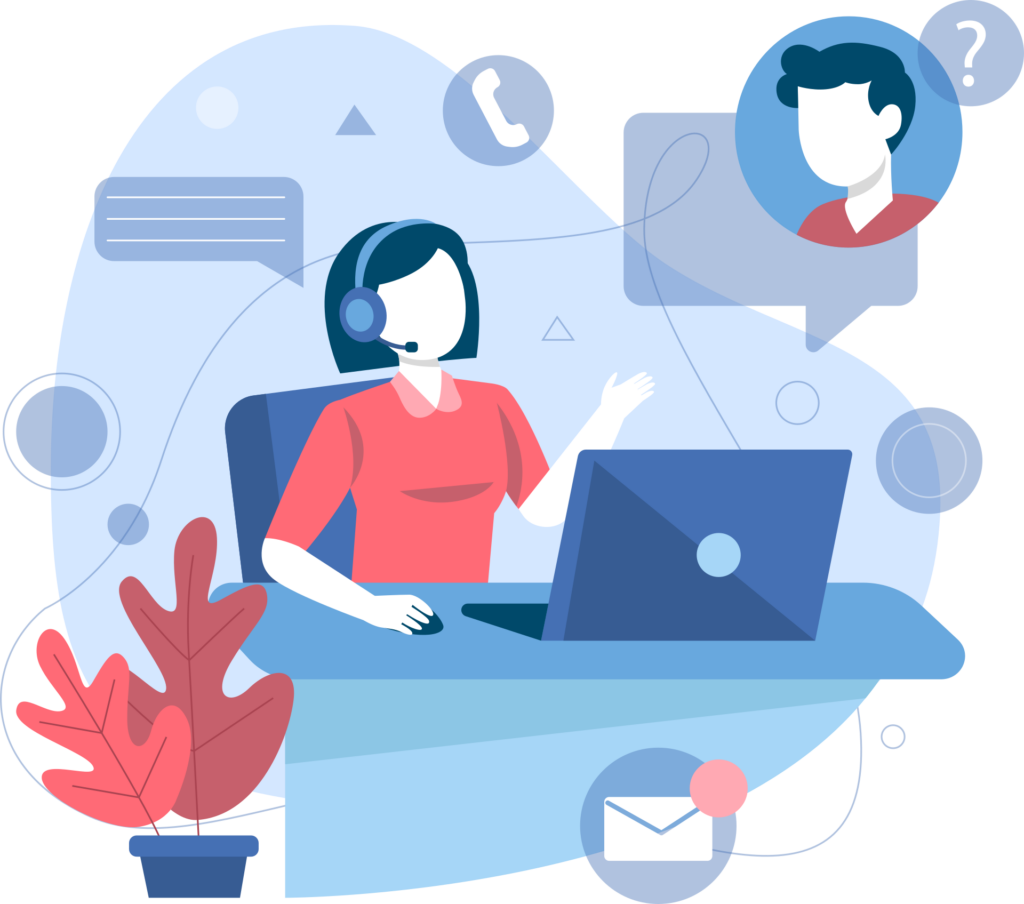
The text to speech option for Discord is pretty straightforward to use, but there are a few things that you should know before you add it to your server. One thing to note is that you can only use TTS on Discord while playing games in voice mode, which can be frustrating when trying to coordinate with your teammates.
Text to Speech on Discord is a feature that is commonly associated with gaming, including crossplay games. However, other ways exist to use text to Speech on Discord outside gaming.
Text to speech on Discord is not just for gamers. You can use it in the workplace, for example. People who have difficulty reading or need their hands free can use it in meetings. People who have problems typing can also use it to communicate with others by talking instead of typing.
How can you use Text to Speech on Discord to make your gaming experience better
Text to Speech on Discord is a convenient way to get text messages and alerts from your gaming platform without looking at the screen all day. It’s also a great way of introducing new players into your game, as you can set up voice lines that can be triggered by typing in specific keywords.
You can use Text to Speech on Discord to improve your gaming experience. It is a free, easy, and accessible feature available for everyone.
Text to Speech is a feature that has been around for a while. It is not new technology, but it is new to Discord. The feature allows you to hear text read aloud in your voice or any of the voices available on Discord.
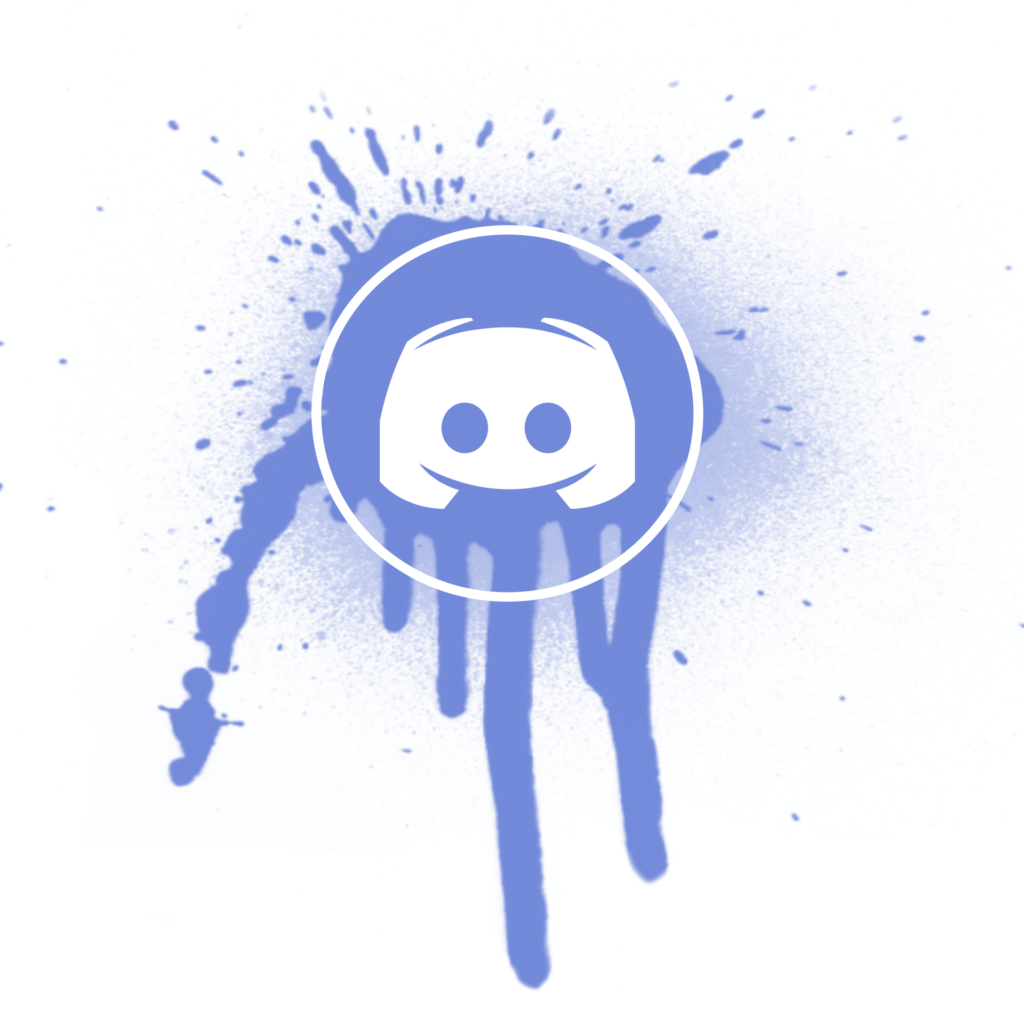
The Text to Speech on Discord has many benefits and improves your gaming experience. It helps you play games without having to take your eyes off the screen. It can also help you understand what’s happening in the game if you’re hearing impaired or have trouble reading text.
Text to Speech on Discord is a way to make your gaming experience better. The Text to Speech on Discord makes it easier for gamers with disabilities or who have difficulty reading the chat. This can include people with dyslexia, autism, or those who are deaf or hard of hearing.
You can use the Text to Speech on Discord in many ways. You can use it to ensure you know what your teammates are saying when they type a message that is not in chat. Also oyu can use it to make sure you do not miss out on important information being told by the game master or other players in the game.
Conclusion:
If you are a gamer, you will know that Discord is one of gamers’ most popular chat and voice-over-internet apps. It is a free app that allows you to create text channels where people can discuss and discuss games.
The feature of text to Speech on Discord has made it possible for gamers with disabilities to enjoy their favorite game without having to use the keyboard or mouse. This is because they can now use their voice commands instead.
The use of Text to Speech on Discord has been gaining popularity among gamers and streamers alike. It is a handy tool for those who want to stay connected with their audience while away from their computers or consoles.
Text to Speech on Discord is a great way to reduce the time it takes to type messages and share content manually. Users can also use Text to Speech on Discord as an alternative means of communication for those who have difficulty speaking or hearing or for those who prefer not to talk in person.
FAQs
Do I need a microphone enabled to use Text to Speech on Discord?
You do not need a microphone enabled to use Text to Speech on Discord. Text to Speech is a tool that will read aloud what you type in chat. You can use this tool for gaming, podcasts, and more.
Are there any limitations to using Text to Speech on Discord?
Text to Speech on Discord is less developed than on the other platforms. The voice quality could be better, and there are no options to change voices. There are also no options for sound effects, like laughter, which can be an excellent addition to gaming sessions.
There are limitations to using Text to Speech on Discord. The voice quality could be better, and there are no options for sound effects, such as laughter, that can be an excellent addition to gaming sessions.
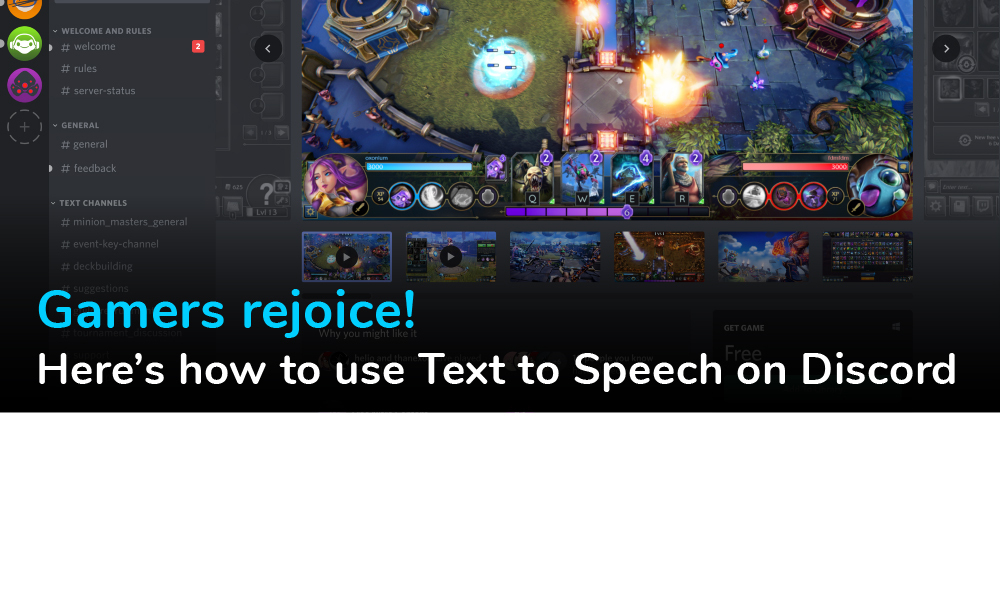
.webp)






