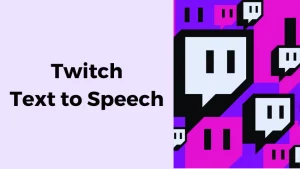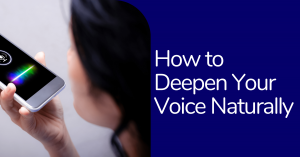Adobe Premiere Pro is a cloud-based video editing software that enterprises can use to create and edit professional videos. It offers a range of built-in tools for importing, adding transition effects, and exporting finished footage to the desired location.
Designers can create animated slideshows, graphics, or titles in Adobe Premiere Pro, adjust colors, and benefit from built-in templates to speed up video editing. Managers may include music across distinct clips, render them, and send them for approval to facilitate approval and collaboration processes.
Adding Text Using AI Technology
Captions may also include in clips, and artificial intelligence (AI) technology will automatically match colors. Businesses can use the API in Adobe Premiere Pro to integrate with internal applications such as Adobe After Effects, Adobe Photoshop, and others.
Wavel is an AI-generated app that allows you to add text to videos. Adobe Premier Pro videos can be enhanced with captions and subtitles using Wavel. Its gives text accuracy that ensures a more natural effect. It is compatible with Adobe Premier Pro as well as various other apps such as YouTube, Vimeo, and more.
To Add Captions And Subtitles To Your Adobe Premiere Pro Video, Follow The Steps Below:
1. Login into your Wavel account.
2. Click on the Upload button on your dashboard where there are four options: Create captions, Create subtitle, voiceover and dub videos.
3. Click on “Create captions or subtitle”, and you will have the option to upload and paste along with downloadable links and other options to specify your requirements.
4. Under the ‘Output Segment, you can choose ‘captions’ or ‘subtitle’ based on your requirements.
5. Select ‘Export’ to download the file, and share it in any custom file format. it will show the options to save the subtitles in the original format .srt .vtt .stl .ass .sub or .sbv.
Conclusion
Now, all you need to do is upload the video to your Adobe Premiere Pro account. When you do this, you will notice that the captions and subtitles appear on your Adobe Premiere Pro meeting or video. And there you have it! You just added captions and subtitles to a Adobe Premiere Pro meeting or video using a Wavel. And the best part is that you don’t have to do anything fancy. There is no coding, no designing, and no fancy editing. All you have to do is upload your video, open the third-party app, and add captions and subtitles. Easy!

.webp)