Subtitles and captions can make your Brightcove videos more enriching, accessible and useful. Further, they allow deaf and hearing-impaired people to understand the audio portion of your presentation. Today, we’ll learn how to add captions and subtitles, both manually and by using Wavel and Brightcove.
What Are Caption And Subtitles And Their Differences?
Both captions and subtitles are different concepts, but in some cases, the features or functionalities overlap each other. Both captions and subtitles make the display of text on the screen. The purpose of utilizing both captions and subtitles is unique in its own way. Let us have a closer eye at the differences and similarities between both concepts.
The Differences Between Captions and Subtitles
Basically, captions are a text version of something that is spoken over the television, movie, or computer presentation. They are in the form of language of the medium rather than a translation to another language.
Captions can be either open or closed. With a click, the closed captions can be turned on or off. Open captions are different from closed captions as they are a part of the video itself and cannot be turned off.
On the other hand, Subtitles are translations for people who don’t speak the language of the medium. For instance, the translation of a foreign-based film.
A standard subtitle assumes that the viewer hears the audio. Subtitles for the Deaf and Hard of Hearing are written for viewers who are unable to hear the audio. SDHH contain information about background sounds and speaker changes, along with a translation of the script.
What is Brightcove?
Brightcove is a rapidly-growing software platform specializing in hosting, streaming and sharing video content. In real-time, videos on Brightcove receive about 875 million views every week. Usually, Brightcove is a popular distribution channel for television and cable media companies as the company is based on its reliability and scalability. Brightcove is a marketing platform where the video content management solution is explicitly built to boost the conversion rates and engagement of the videos of the users. It is also helpful in enhancing the Return on Investment of users’ video campaigns with a range of tools. Assistance is given to the users for making video content because videos influence people more effectively and leave a long-lasting effect on their minds. With Brightcove, users will be capable enough to create inspiring, informational, and engaging content for differentiated social media platforms.
Moreover, Brightcove comprises a video cloud that helps users in delivering content faster and in an innovative manner. TV-like experiences by dynamically inserting server-side ads are also featured to viewers, which increases the reach and revenue of the viewers. Brightcove’s analytics also helps in featuring the audience’s behavior and content effectiveness through in-depth insights. Brightcove is also evolving modern technology by offering brilliant customer support without any false excuses and supporting professionalism and the resources of a global foundation.
How Can We Include The Captions On Brightcove?
Brightcove provides different methods to its users for adding captions to their content. You can currently use the Brightcove auto caption tool to generate captions for your video content automatically. These captions are the product of automatic speech recognition software. The overall process is faster and more convenient to use. ASR-generated captions often fall short of the accuracy requirements set by accessibility standards and guidelines. As a result, they ask for additional time and resources to review and edit.
Additionally, Brightcove allows users to upload their caption files by editing the text track in their Media Module. The initial step is to include the captions via this workflow so that it can secure a caption file in a compatible Brightcove caption format, such as a WebVTT, SRT, DFXP or SCC file.
It is now possible to create caption files manually, but this process can be extremely tedious and time-consuming. Those looking for an easier way to obtain an accurate, Brightcove-compatible caption file should partner with a professional closed captioning service like Wavel. Wavel makes use of artificial intelligence in conjunction with a vast network of professional human transcribers to generate captions with accuracy rates as high as 90%.
When users upload videos to Wavel’s platform, its advanced artificial intelligence completes the first draft of the transcript. Wavel’s human transcribers then review and edit the document before converting it into accurately timed closed captions. Users can then download their captions in their preferred file format to upload them to media hosting platforms like Brightcove.
How To Add A Caption File In Brightcove
The viewers who are going to upload the videos that viewers will watch on the Brightcove player. That the closed captions can be uploaded to the video’s text track using the following steps:
1. Open the Media Module.
2. Select your video.
3. Click Edit or double-click in the Text Tracks section.
4. Select the File to be Uploaded.
5. Click Browse and select your desired closed caption file.
6. Select the Language of your captions and Label the caption file.
7. Select Captions from the Kind drop-down menu.
8. Select Publish to make your captions visible to the player.
9. Click Add Text Track to save your text track information.
10. Click Save to add the text track to your video.
How To Add A Subtitle In Brightcove
The viewers who are going to upload the videos that viewers will watch on the Brightcove player that the subtitle can be uploaded to the video’s text track using the following steps:
1. Open the Media Module.
2. Select your video.
3. Click Edit or double-click in the Text Tracks section.
4. Select the File to be Uploaded.
5. Click Browse and select your desired subtitle file.
6. Select the Language of your subtitle and Label the subtitle file.
7. Select the subtitle from the Kind drop-down menu.
8. Select Publish to make your captions visible to the player.
9. Click Add Text Track to save your text track information.
10. Click Save to add the text track to your video.
Conclusion
Brightcove is an online media company and pioneer of powerful cloud solutions that deliver and monetize video to all connected devices. Pioneering the world of online video since its inception, the company is revolutionizing new ways for organizations to deliver video experiences. Other key features include high-quality adaptive bitrate HLS videos on desktop and mobile with integrations for analytics and advertising platforms.
Brightcove will empower you to harness the power of video with world-class technology, a world-class partner ecosystem, and a unique team of video experts dedicated to you. When combined with Wavel, Brightcove’s captioning code is extremely simple and cost-effective.
So, using Wavel, you would be able to add captions and subtitles to your videos easily and quickly.

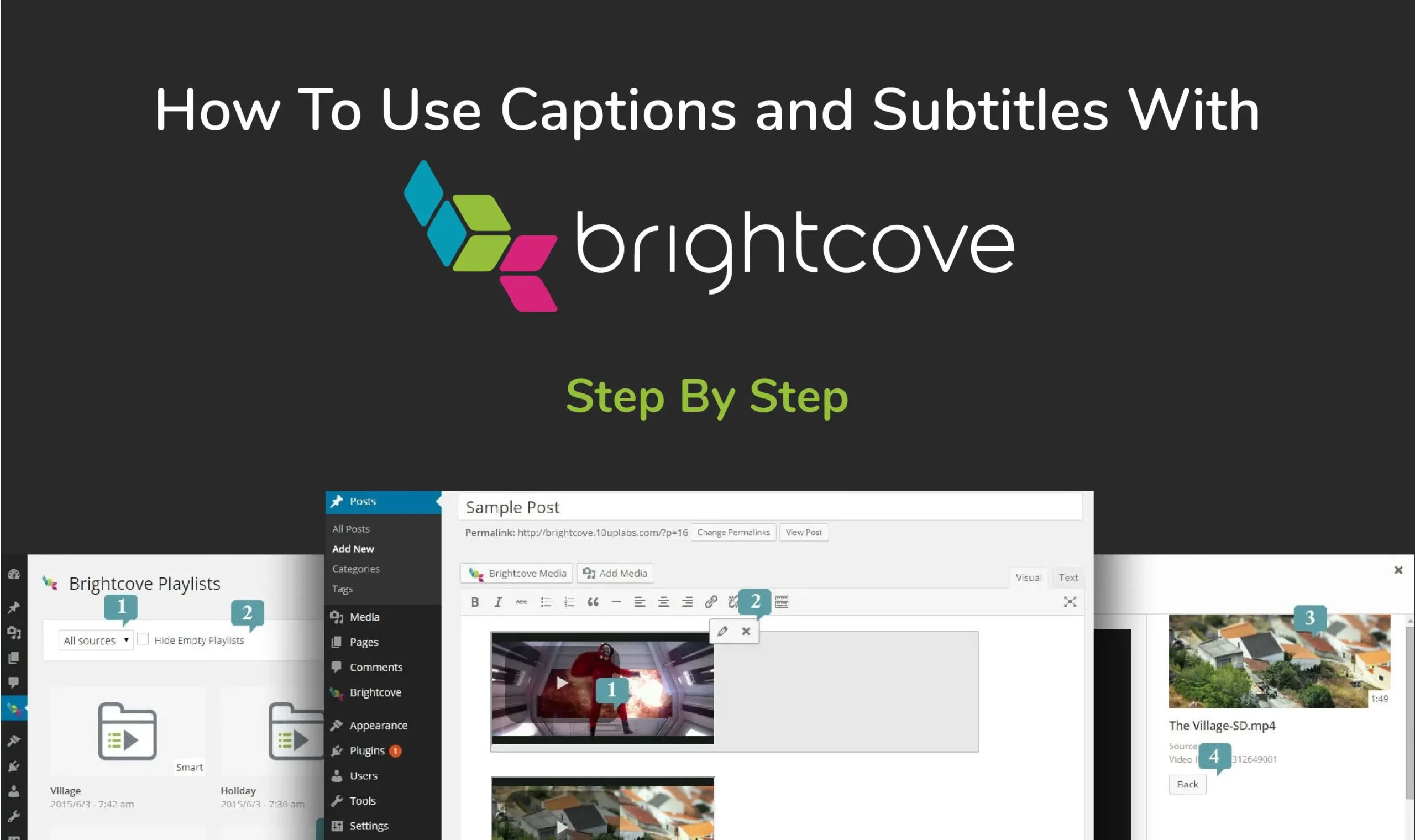
.webp)






