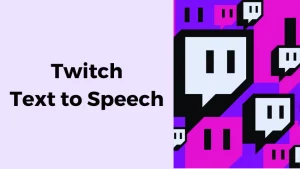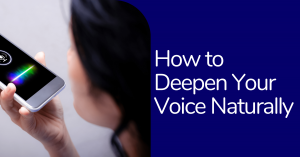Vimeo caters to a specific type of video. It has evolved to attract the artistic flare and maintains the same in its platform. The target audience has similar tastes but has cultural and geographical differences. Primarily the audience base is in America, but globalization and content localization has reached many parts of the globe. The main elements for content localization are part of the post-production process. It includes subtitling and captioning.
Vimeo provides an option of auto-generators for automatically creating captions and subtitles for your videos. The accuracy and reliability of the tool are risk factors that cannot be overlooked, so many content creators have turned to third-party tools to create subtitles and captions for their videos. The autogenerated captions do not provide access to the viewer due to inaccuracies in the captions. Sometimes they just don’t make sense and give the wrong information and hurt the credibility of the video content.
A third-party tool like Wavel uses AI to provide content localization services and integrates with Vimeo. This makes this tool much more accessible when adding captions and subtitles to your videos. Check the steps below to add captions and subtitles to your videos.
- Live Interactive Transcripts for live videos
- Make your audio/video files searchable
- Caption your videos
- Unique audio+video+text+image notes for each user
Adding subtitle and captions also bring inclusivity that, in turn, increase the videos’ reach and helps build a viewer community for your content. The subtitles provide aid to non-English speakers and also to people with hearing aid.
The engagement is increased by adding subtitles and captions to your videos. And Vimeo is the second leading video-sharing platform after Youtube. It has a broad and diverse audience. Consider adding subtitles to your videos to improve viewership on the platform.
How to Add Captions and Subtitles to Vimeo
- Login into your Wavel Account.
- On the Dashboard, Click Integrations and then choose Vimeo
- Go to https://developer.vimeo.com/
- Click the “new app” button on the top right corner and log in with your account on prompt.
- Fill in the details and click “create app” Vimeo will create an app
- You will be redirected to the newly created app page.
- In the”Permissions” section click on “Request Upload Access” fill out the form and wait for Vimeo to enable the access.
- Once upload access is enabled. Go to the “Authentication” Section and select the “Authenticated (you)” radio button
- Select scopes, “public”,”private”,”Edit”,”Upload”,”video files” (“Edit”, “Upload” are required for automatic captions upload) Vimeo create app
- Click “generate “and copy the Token displayed after the generated
- Login to Wavel, go to integrations and click “configure “next to Vimeo
- Fill the token copied in Vimeo and click “save”
- Click on”Import from Vimeo”on the conversations page. You will be able to see your uploaded videos.
Download your Captions and Subtitles
If you want to download captions and subtitles from your video, Wavel makes this incredibly efficient and flexible by letting you choose from a wide range of custom file formats.
- Once the Subtitle file is generated from the Vimeo video, you can download the file.
- Press on download, and it will show the options to save the subtitles as original format .srt .vtt .stl .ass .sub or .sbv.
Conclusion
Wavel integrates with Vimeo to provide interactive transcripts in real-time. Viewers sometimes struggle to pay attention as the interaction gets complex with live videos and the surplus of comments. With Wavel one can access the transcripts to follow the conversation and the video.
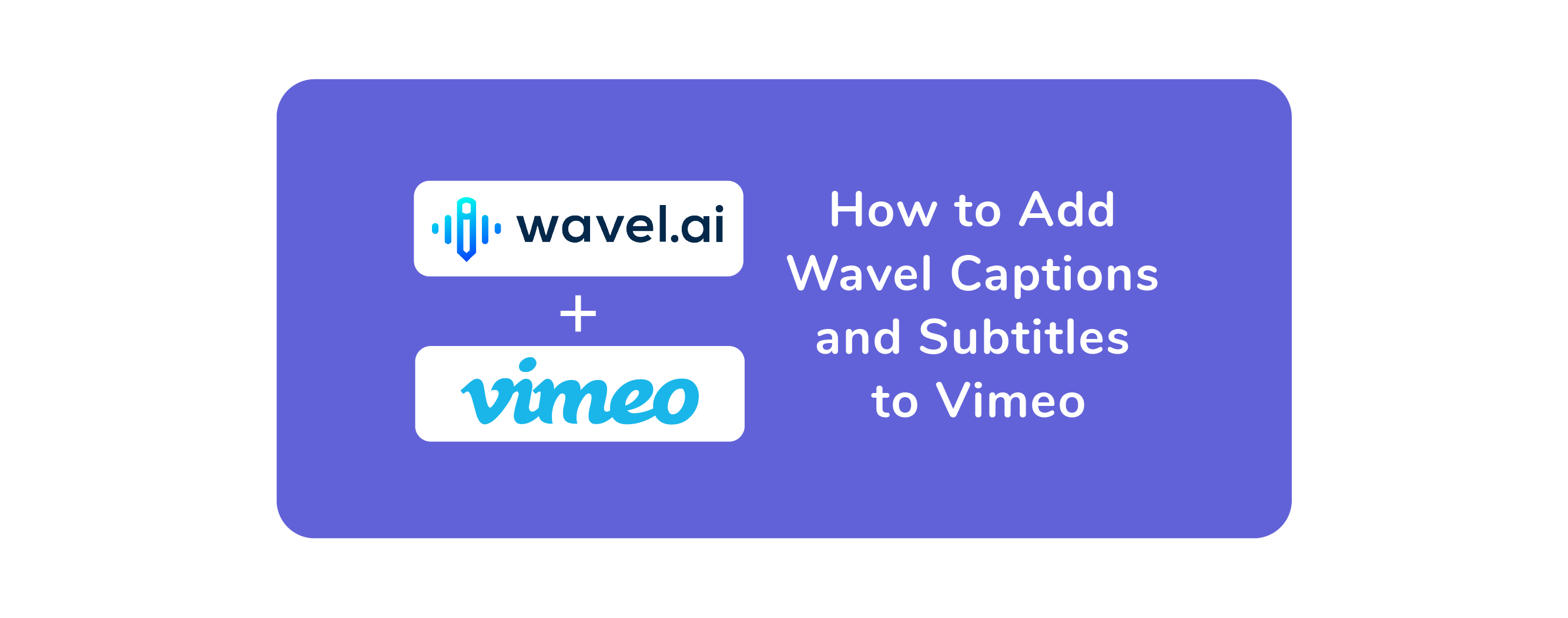
.webp)