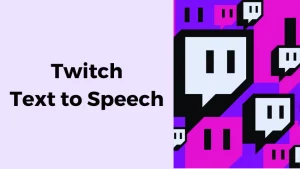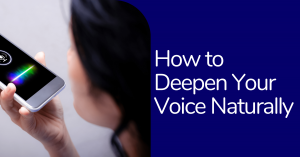Calling All Business Owners and Marketing Professionals
If you are searching for an online audio and web conferencing platform, Zoom is one of the best platforms available in the internet world. People use it to make phone calls or to participate in video conference meetings by the medium of Zoom.
In 2011, Eric Yuan founded Zoom, a former Cisco executive. Cisco provided the WebEx web conferencing platform to the world. Zoom is a competitor in the world of conferencing space. Yuan’s competitor, Zoom, is promptly taking over the web market. The service launched in 2013 and had a million active users by the end of the year.
According to the researchers, Zoom is the most commonly used conferencing tool, with various similar solutions like Skype and Google Hangouts. In 2017, the company’s total valuation was estimated to be under a billion dollars. It became a publicly-traded company in 2019 and has become one of the biggest video conferencing solutions people use.
Knowing the Differences will Improve Your Workflows
Zoom offers many products and services to enterprise organizations, such as Zoom Rooms, video webinars, and even phone systems. The core product of Zoom is Zoom Meetings. Zoom Meetings are audio and video conferences allowing two or more people to communicate online.
To run the Zoom Meetings, one must install the application of Zoom and share the link. These meetings can even work for free without downloading the application or via the Zoom website.
Zoom has overgrown among people because it offers a lot of free capabilities and is reliable in nature. This is a high-quality conferencing tool that works quickly and effectively.
One of the ways in which you can add text to your videos is by using a third-party app. Here are a couple of apps that you can use to add captions and subtitles to Zoom recordings.
Wavel– An AI-generated app that allows you to add text to Zoom videos. You can use Wavel to add captions and subtitles to Zoom videos. Wavel ensures text accuracy of 99% which adds a more natural effect to the video. Besides Zoom, it also has various features for other apps such as Youtube, Vimeo, etc.
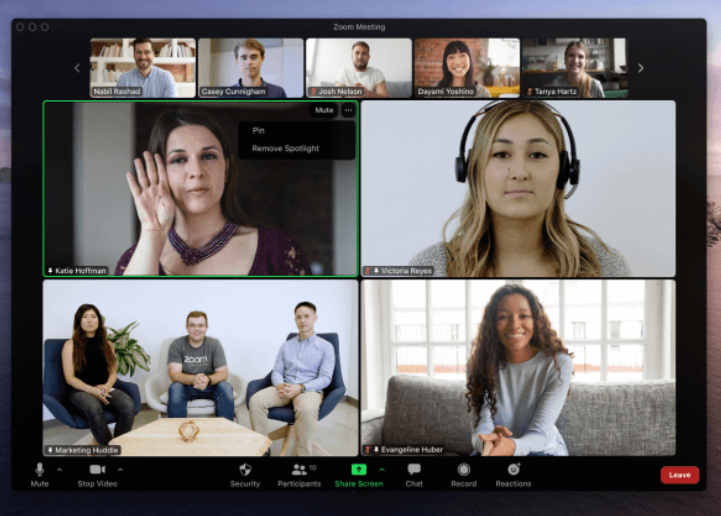
Check The Steps Below To Add Captions And Subtitles To Your Zoom Meeting Or Video:
In these steps you will see how to add captions and subtitles on Zoom meeting or video:
1. Login into your Wavel account.
2. Click on the Upload button on your dashboard where there are three options: transcription, translation and voiceover.
3. Click on ‘Transcription’, and you will have the option to upload and paste along with downloadable links and other options to specify your requirements.
4. Under the ‘Output Segment, you can choose ‘Transcription’ or ‘Captions’ based on your requirements.
5. Select ‘Export’ to download the file, and share it in any custom file format. it will show the options to save the subtitles in the original format .srt .vtt .stl .ass .sub or .sbv.
Conclusion
Now, all you need to do is upload the video to your zoom account. When you do this, you will notice that captions, subtitles appear on your Zoom meetings. And there you have it! You just added captions and subtitles to a Zoom meeting or video using a Wavel. And the best part is that you don’t have to do anything fancy. There is no coding, no designing, and no fancy editing. All you have to do is upload your video, open the third-party app, and add captions and subtitles. Easy!
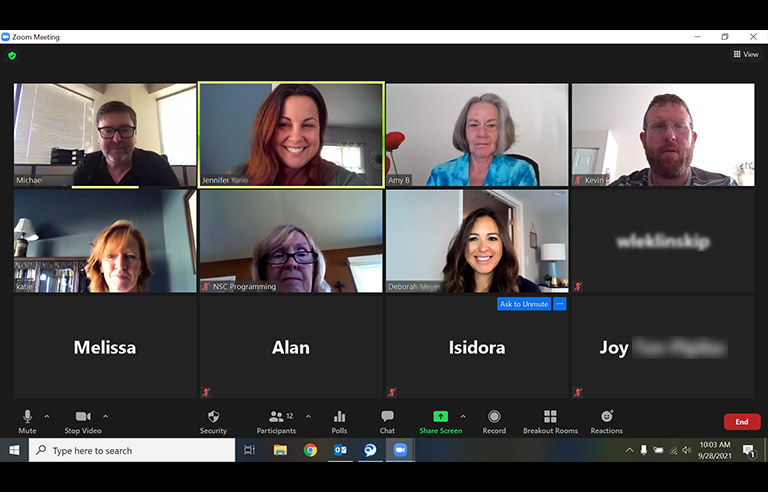
.webp)