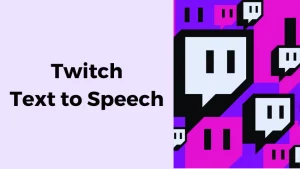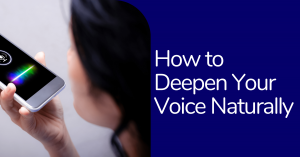One of the marketplaces is LinkedIn– which is the world’s largest professional app on the internet. It is a social networking site designed for the business community. It is for anyone looking for new business career opportunities and seeking to grow professionally.
Building a strong profile on LinkedIn can create various professional opportunities for your career. And uploading videos on LinkedIn is a great way to generate leads for your business. But, if your want to gain maximum reach across the site with your videos, adding subtitles/ captions is a necessary step.
Unfortunately, it is not easy as one might think, as LinkedIn does not provide an in-built feature for adding captions on your videos. You can do it with the help of 3rd party websites only.
Use Wavel To Add Text To LinkedIn Videos
Wavel is a breakthrough technology that makes it easy to add captions and subtitles to LinkedIn videos within seconds. It uses AI-powered speech recognition and natural language processing to generate text
With These Simple Steps, You Can Easily Add Captions And Subtitles To Linkedin Videos Using Wavel!
- Login into your Wavel account.
- Click on the Upload button on your dashboard where three options will be available: transcription, translation and voiceover.
- Click on ‘Transcription’, and you will have the option to upload and paste along with downloadable links and other options to specify your requirements.
- Under the ‘Output Segment, you can choose ‘Transcription’ or ‘Captions’ based on your requirements.
- Select ‘Export’ to download the file, and share it in any custom file format. it will show the options to save the subtitles in the original format .srt .vtt .stl .ass .sub or .sbv.
- From the share box at the top of your LinkedIn homepage (desktop experience), click the Video icon.
- In the pop-up that appears, click Select video to share.
- Select the video you’d like to share from your desktop.
- Click Edit in the top right corner from the video preview that appears to view your video’s settings.
- Click Select Caption to attach an SRT file and confirm your selection.
- Add any extra text or hashtags and click Post
With so many ways to engage with the audience and promote your brand, it’s hard to know where to start. That’s why we created this guide. We hope you find it helpful as you navigate new and exciting media opportunities. Happy sharing!
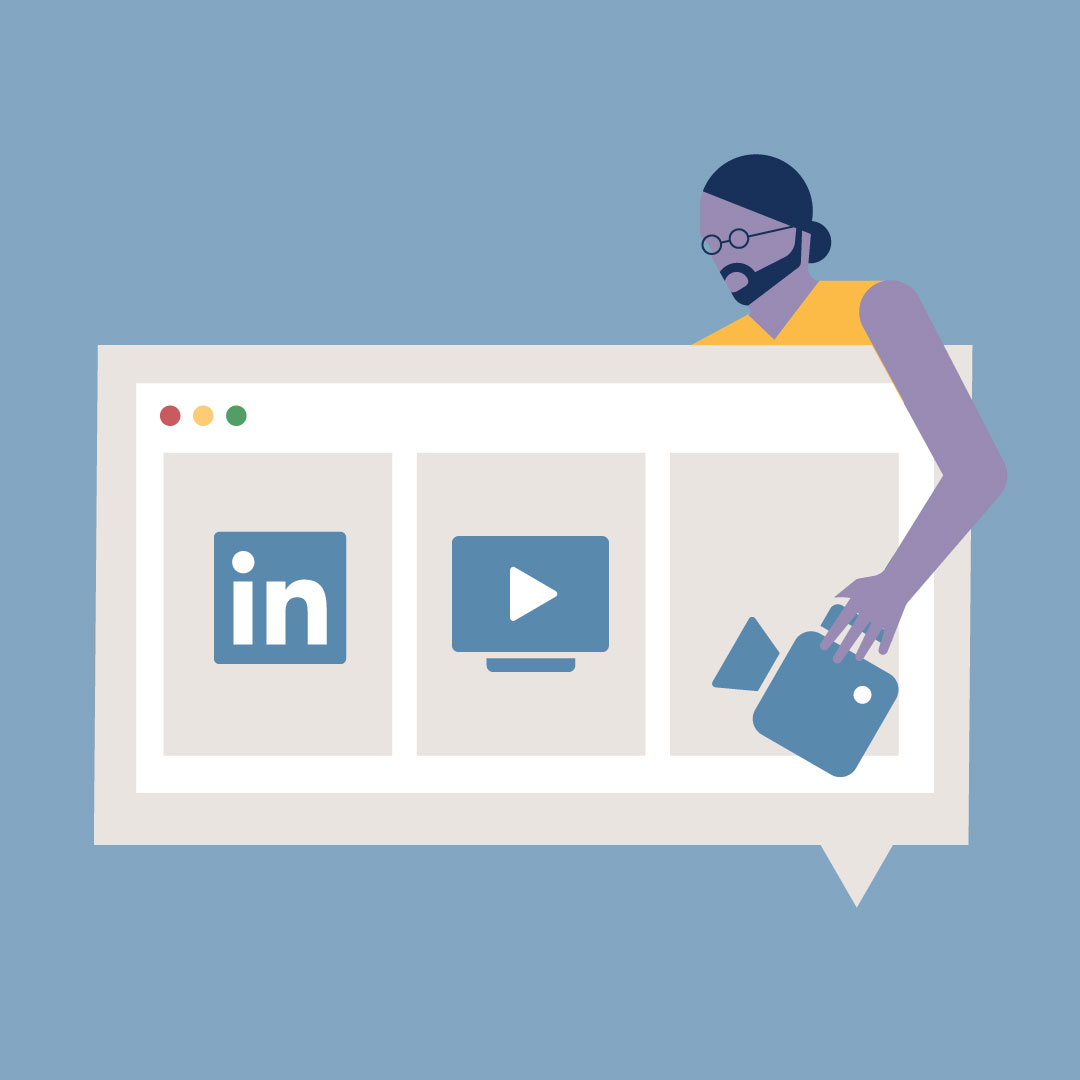
.webp)