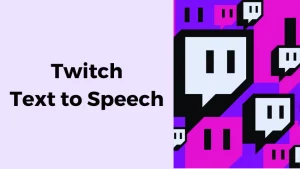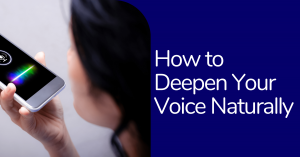In the digital age, where content is king, mastering the art of video compression is akin to holding the key to the kingdom. Whether you’re a budding filmmaker, a social media influencer, or simply someone trying to send a video without clogging up someone’s inbox, knowing how to compress a video is an essential skill. It’s not just about making a video file smaller; it’s about unlocking the potential of your content to reach far and wide, without compromising on quality.
The quest to compress video files, reduce video size, and ensure your creations load swiftly and stream smoothly can seem daunting. But fear not! The art of video compression is not reserved for the tech wizards alone. If you’ve ever found yourself puzzled over how to make a video file smaller or how to reduce video file size without losing the magic that makes your content unique, you’re in the right place.
From understanding the basics of file formats and bitrates to exploring advanced editing techniques, prepare to embark on a journey that will elevate your video content and ensure it’s accessible, no matter where your audience may be. Join us as we unlock the secrets of video compression, making it easier than ever to share your stories, ideas, and visions with the world.
What Is Video Compression?

Video compression works like a magic trick to make video files smaller without compromising their quality. Think of it as packing a large suitcase (your video file) that’s initially too bulky to close. By compressing a video, you’re essentially folding everything inside more efficiently, allowing the suitcase to close snugly. This clever packing allows you to reduce video size, meaning you can store your videos on your computer or phone without using too much space, and share them online or stream with ease, even on less-than-perfect internet connections.
In more straightforward terms, when you compress a video file, you’re removing parts of the video that aren’t crucial or likely to be missed by viewers. This reduction in video file size makes the video lighter and more agile, enabling it to navigate the digital world more freely. You can send a large video through email or watch a movie online without the dreaded buffering. How to compress a video, how to make a video file smaller, and how to reduce video file size are key skills in this process, ensuring your content remains accessible and enjoyable, no matter the bandwidth.
Key Factors in Video Size

Diving into the digital realm of video creation, understanding the essentials of video size is crucial for both novices and pros alike. Let’s unravel the secrets behind resolution, bitrate, and encoding to master how to compress a video files effectively, ensuring your content shines without the heavy data load.
A: Explaining Resolution
Resolution is all about how clear and sharp your video looks. It’s measured by the number of tiny dots, called pixels, that fill up your screen. The more pixels you have, like in Full HD or 4K videos, the better your video looks. But, having lots of pixels also means your video file will be bigger because it has more information. If you want to know how to make a video file smaller, you can lower the resolution. This means fewer pixels and a smaller file size, but if you go too low, your video might not look as clear.
B: Understanding Bitrate
Bitrate is about how much video information is moving every second. Imagine it as water flowing through a pipe; a bigger pipe (or higher bitrate) lets more water (data) flow, making your video look nicer. But, bigger pipes take up more space, so a higher bitrate leads to a larger video file. If you’re looking to how to compress a video file and reduce video size, you might think about lowering the bitrate. Just be careful, because if it’s too low, your video could end up looking blurry or pixelated.
C: Basics of Encoding
Encoding is how you squeeze your video into a format that works on different gadgets, like your phone or laptop. It’s kind of like translating a book so more people can understand it. The method you use to squeeze the video, called the codec (like H.264 or H.265), plays a big part in how small you can make your file without ruining the quality. Some codecs are great at making video files smaller without losing much quality. But remember, the better the codec, the more powerful the computer you might need to handle it.
Simple Ways to Compress Videos

In the age of high-definition content, sharing large video files can be a hassle, especially when dealing with limited storage or slow internet speeds. Fortunately, there are straightforward strategies to how to compress a video, making them easier to manage, share, and enjoy. Whether you’re a content creator, a business professional, or someone looking to save precious memories without eating up all your digital space, these tips will guide you through the process of shrinking those bulky files down to size.
A: Convert Video Formats for Smaller Size
Different how to make a video file smaller formats can have vastly different file sizes, even for the same video content. Converting your video to a more compression-friendly format, such as MP4 (using the H.264 codec), can significantly reduce the size without noticeably affecting the quality. Tools like Wavel AI offer an easy way to manage and convert files, streamlining the process for users of all skill levels.
B: Trim Videos to Reduce File Size
Sometimes, the simplest way to reduce a video’s size is to trim any unnecessary parts. Cutting out unneeded footage not only makes your video more engaging but also decreases the file size. Many basic video editing tools can help you trim your videos, focusing on the essential content that truly needs to be seen.
C: Lower Resolution to Save Space
While high resolution makes for stunning visuals, it also results in larger files. Lowering the resolution — for instance, going from 4K to 1080p or 720p — can save a significant amount of space. This approach is particularly effective for videos that will be viewed on smaller screens, where the difference in resolution might not be as noticeable.
D: Adjust Bitrate to Shrink Files
Bitrate directly impacts both video quality and file size. By reducing the bitrate, you can decrease the file size. It’s a balancing act, as lowering the bitrate too much can affect video quality. Experiment with different settings to find the sweet spot that offers a good compromise between size and quality.
E: Use Online Tools for Easy Compression
For those seeking a hassle-free solution, online compression tools are a godsend. These platforms allow you to compress a video without needing to download and learn complex software. One noteworthy mention is Wavel AI, not just for its text to speech capabilities but also for its suite of tools designed to make digital content creation more accessible, including options for video compression.
Features Making Wavel AI Ideal for Video Compression
Wavel AI stands out in the realm of video compression not only for its efficiency in reducing file sizes but also for its comprehensive suite of features that cater to a wide range of digital content creation needs. Beyond the basic capability to compress videos for easier sharing and storage, Wavel AI incorporates advanced functionalities such as Voice Over, Voice Changer, and Voice Cloning, making it a versatile tool for creators looking to enhance their videos with high-quality audio.
1. Advanced Video Compression
Wavel AI offers state-of-the-art video how to compress a video technologies that significantly reduce file sizes while maintaining the highest possible quality. This feature is invaluable for creators aiming to distribute content across platforms where bandwidth or storage might be limited.
2. Voice Over with 250+ AI Voices
One of the standout features of Wavel AI is its extensive library of over 250 AI-generated voices. This allows creators to add professional-sounding voice-overs to their how to make a video file smaller without the need for expensive recording equipment or hiring voice actors. The variety of voices available ensures that you can find the perfect tone and style for any type of content.
3. Voice Changer Capabilities
The Voice Changer feature offers an easy and effective way to alter voice recordings for various creative purposes. Whether you’re looking to change the pitch, tone, or even the accent of a voice recording, Wavel AI provides the tools to do so, adding a layer of versatility to your video projects.
4. Voice Cloning in 40+ Languages
Wavel AI’s Voice Cloning technology is particularly impressive, allowing users to create custom voice models that can speak in over 40 languages. This is especially useful for global content creators looking to reach international audiences in their native languages, ensuring that videos are accessible and engaging to viewers worldwide.
5. Seamless Integration and Easy to Use
With a user-friendly interface and seamless integration capabilities, Wavel AI is designed to be accessible to creators of all skill levels. The platform simplifies the video compression process and audio enhancement, making it easy to produce high-quality content quickly.
Device-Specific Compression Guides
Navigating the world of video compression can vary significantly across different devices, each with its unique set of tools and software. Whether you’re using a Mac, Windows PC, or a smartphone like an iPhone or Android device, understanding the optimal way to compress videos on your specific device is crucial for maintaining video quality while reducing file size. Here’s a simple guide for how to compress a video videos across these platforms.
A: Compressing Videos on Mac
QuickTime Player: Mac users have a built-in tool at their disposal with QuickTime Player. Not only is it great for playing videos, but it also offers basic video editing and compression capabilities. To compress a video, open it in QuickTime Player, click on “File” in the menu bar, then select “Export As.” You’ll see options for different resolutions, which effectively reduce the video file size while allowing you to balance quality and how to compress a video
iMovie: Another built-in tool that offers more control is iMovie. Import your video into iMovie from PC and Mac, then you can trim unnecessary parts or adjust the quality settings during the export process. When you’re ready to save the compressed video, click on “File” > “Share” > “File…” and choose a lower resolution or quality.
B: Compressing Videos on Windows
Windows Photos App: Windows 10 and later versions come with the Photos app, which includes video editing and compression capabilities. Import your video into the Photos app, make any desired edits, and use the export or share feature to save the video. You’ll have options to reduce the size for email or web use, which compresses the video.
VLC Media Player: A popular third-party option for both viewing and compressing videos on Windows is VLC Media Player. To compress a video, go to “Media” > “Convert / Save,” add your video, and then click “Convert / Save.” From there, you can select a new codec and adjust bitrate settings to reduce the file size.
C: Compressing Videos on iPhone and Android
iOS Photos App: iPhone users can utilize the built-in Photos app to compress videos. While the Photos app itself doesn’t compress videos, sharing a video through mail prompts iOS to automatically offer to send a smaller, compressed version. For more control, third-party apps like Video Compress can be used to specifically adjust resolution and file size.
Android Gallery App: Similar to iOS, Android doesn’t have a native feature specifically for compressing videos in the Gallery app, but sharing options often include size adjustments. For more detailed control, apps like Video Compressor – Fast Compress Video & Photo provide functionality to select exact resolutions and quality levels for your video, ensuring you can reduce the file size without losing necessary quality.
Conclusion
In conclusion, mastering the art of video compression is a crucial skill in today’s digital landscape, where sharing high-quality content quickly and efficiently can set you apart. Whether you’re a content creator, a professional, or someone looking to share memories without overwhelming your storage, understanding how to compress a video without sacrificing quality is key. By leveraging tools and techniques such as converting video formats, trimming unnecessary footage, adjusting resolution and bitrate, and utilizing advanced platforms like Wavel AI, you can significantly reduce how to make a video file smaller file sizes while maintaining the essence of your content. Each device, whether Mac, Windows, iPhone, or Android, offers unique tools and apps to facilitate video compression, making it more accessible than ever to optimize your videos for sharing and storage. Embrace these strategies to ensure your videos continue to captivate and engage your audience, no matter where they are or what device they’re using.
Frequently Asked Questions
Efficient how to compress a video without quality loss involves using advanced codecs like H.264 or H.265, tools such as Wavel AI for automation, and adjusting bitrate and resolution slightly. It’s crucial to review the final video to ensure quality standards are maintained.
Effective strategies include converting how to make a video file smaller to a more efficient format like MP4 using H.264, trimming excess content, lowering the resolution for devices or platforms with lower requirements, and decreasing the bitrate to reduce data processing while keeping quality acceptable.
Optimizing video for email or web involves using compression tools or software with presets for these platforms, adjusting bitrate, resolution, and format to fit size limits. HandBrake, Wavel AI, and Adobe Media Encoder are recommended for their ease of use and efficient presets.
For reducing video size, HandBrake offers comprehensive free compression settings, Adobe Premiere Pro and Adobe Media Encoder provide professional-grade features, Wavel AI is user-friendly for content creation, and VLC Media Player includes basic compression tools. Choose based on your needs, considering the software’s features and compatibility.
Yes, videos can be compressed on smartphones using specific apps. iPhone users can use apps like Video Compress to adjust resolution and quality, whereas Android users have similar options with apps like Video Compressor – Fast Compress Video & Photo. These apps enable easy video file size reduction for sharing via email or social media.

.webp)