Welcome! So you want to integrate your Panopto account with Wavel. But you do not know how to go about it?
Do not worry! In this article, we will explain how you can integrate Panopto with Wavel seamlessly.
Part 1: Sign up and get API key from Wavel
Step 1
Create a Wavel account by visiting https://console.wavel.co/register. If you already have a Wavel account, proceed to the next step.
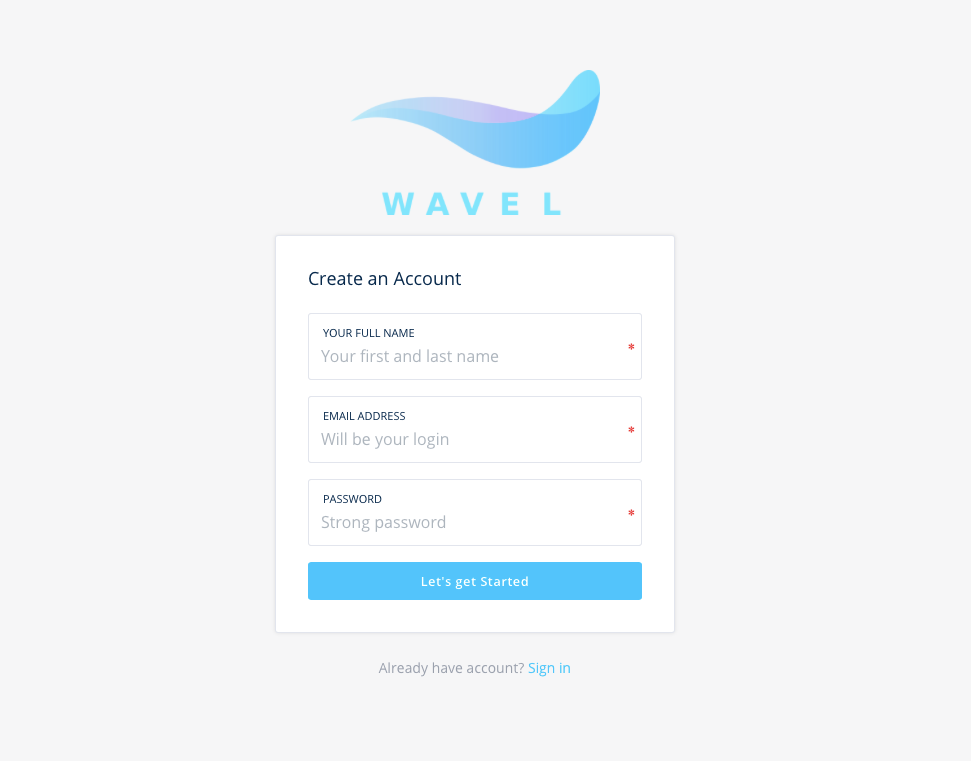
Step 2
Log in to the platform and go to the Access Tokens page.
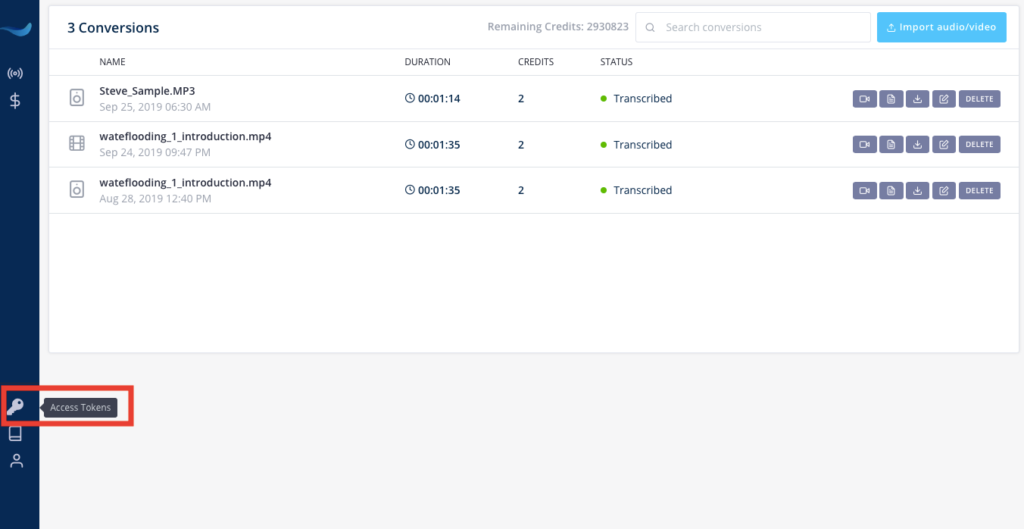
Step 3
On the Access Token page, you will see an option to Create Access Token. Click on it to create a new API key. Wavel will email you your API user key.
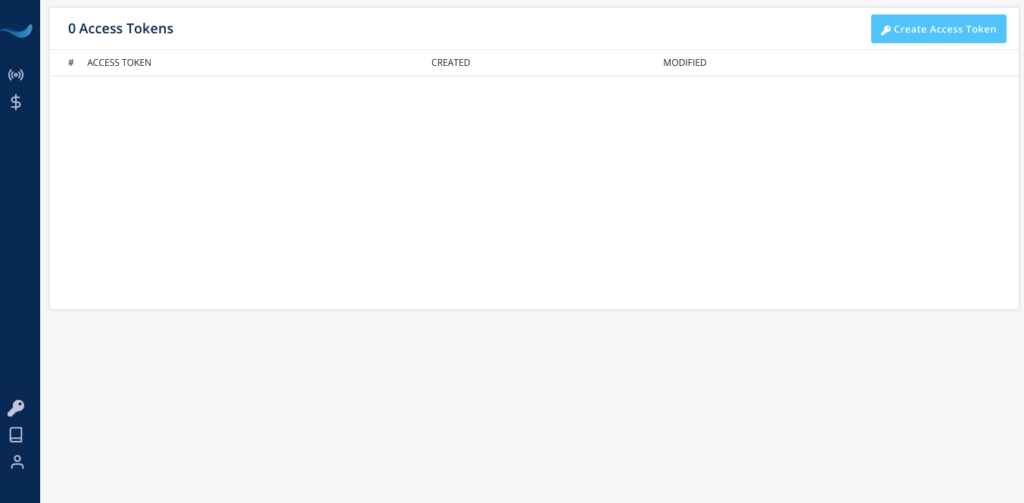
Part 2: Link your Wavel and Panopto accounts
Step 1
Log into Panopto with your Admin account. Select System, then select Caption Services.
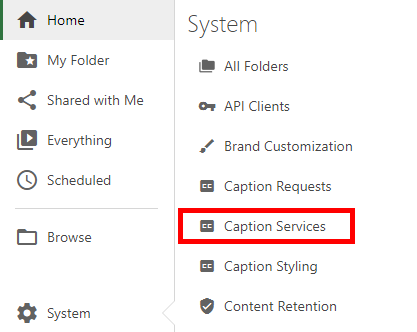
Step 2
At the top of the Caption Services page, select New.
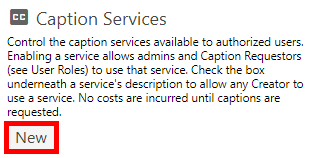
Step 3
The Create Caption Service pop-up window will appear. From the Provider and SLA dropdown menu, select Wavel
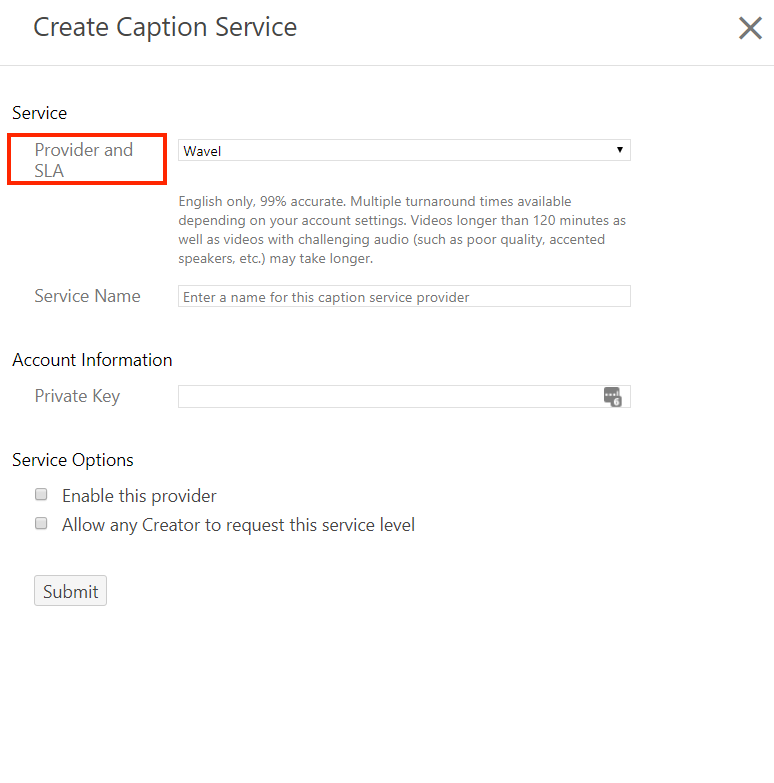
Step 4
Under Service Name, enter a Service Name that corresponds to the key (e.g., Wavel 24 hour)
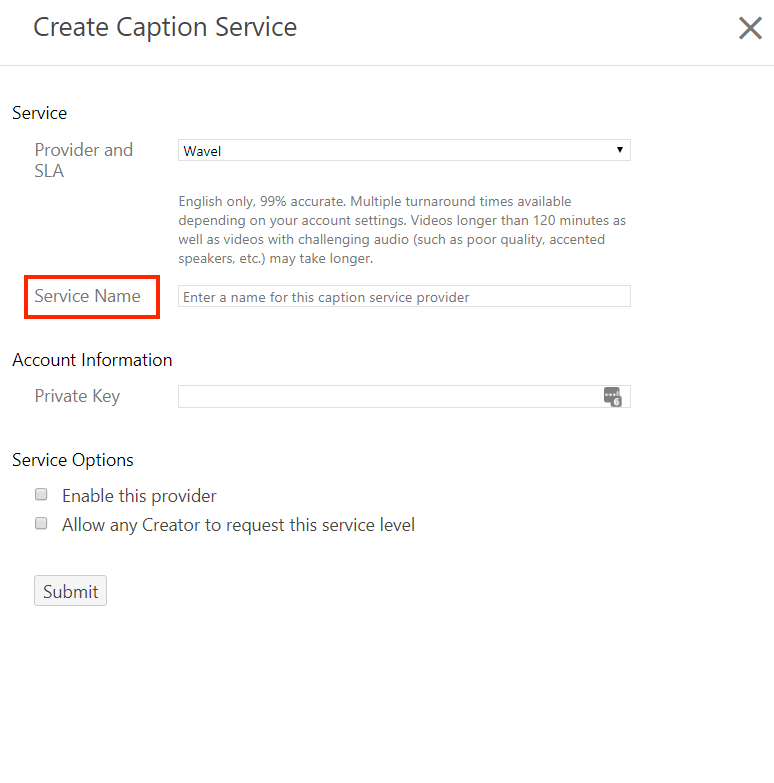
Step 5
Under Account Information, enter the Wavel API key you received in Private Key.
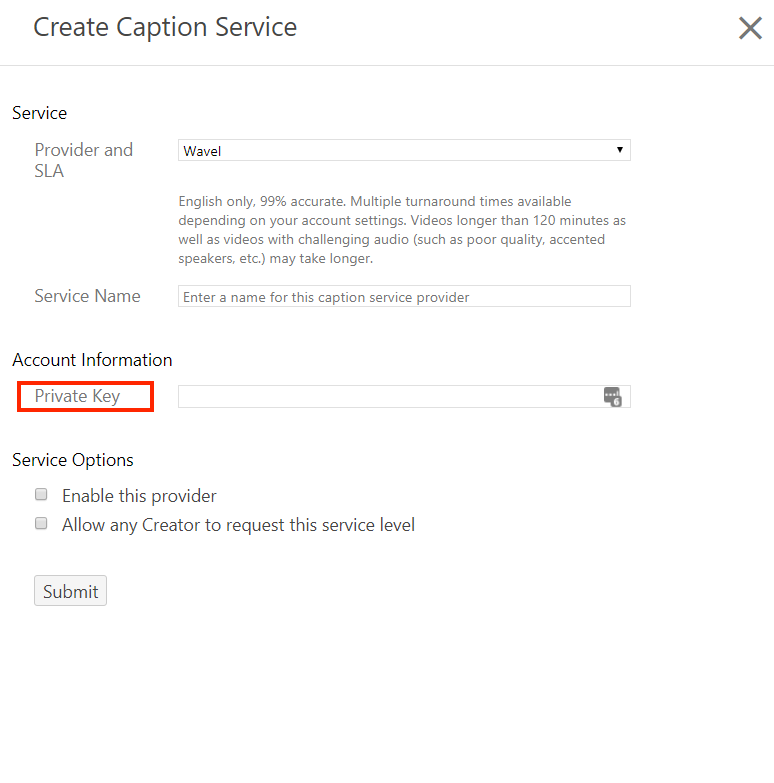
Step 6
Next, select your Service Options
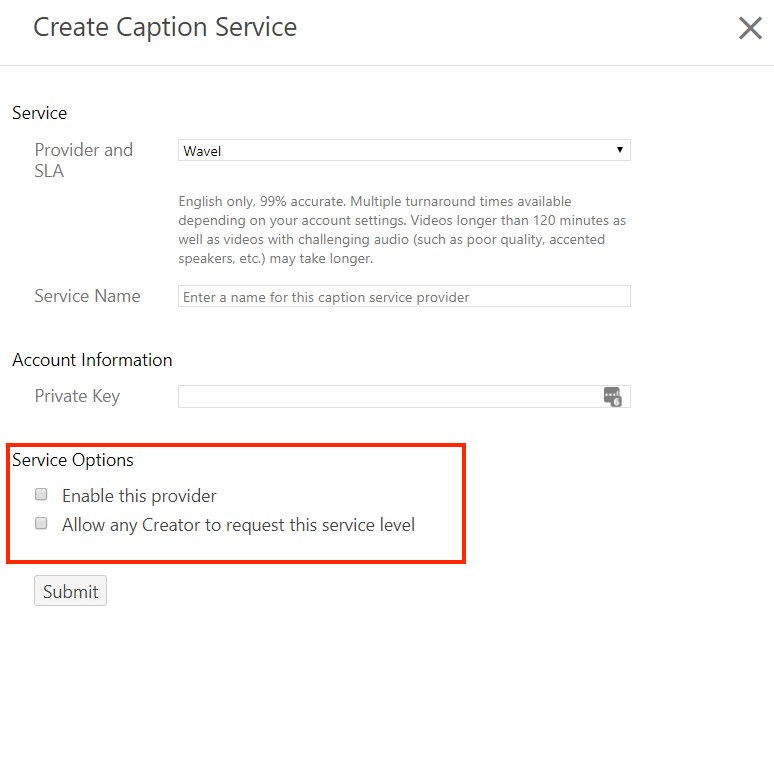
Important Notes
Enable this provider: Checking this box means that Administrators and Caption Requestors can purchase captions through this service.
Allow any Creator to request this service level: If a provider is enabled, this allows all Creators to purchase captions for their videos in addition to Administrators and Caption Requestors. If you choose to restrict access to some users, leave Allow any Creator to request this service level unchecked and follow the steps in 3. Assign Permissions to Submit Captions to grant individual permissions.
Step 7
Click Submit to finish the integration.
We hope you found this article helpful while integrating your Panopto account with Wavel.
Happy sharing knowledge with you,
Team Wavel
Home – Resources for Wavel Integrations
If you’d like additional help, feel free to mail us at reachout@wavel.ai.
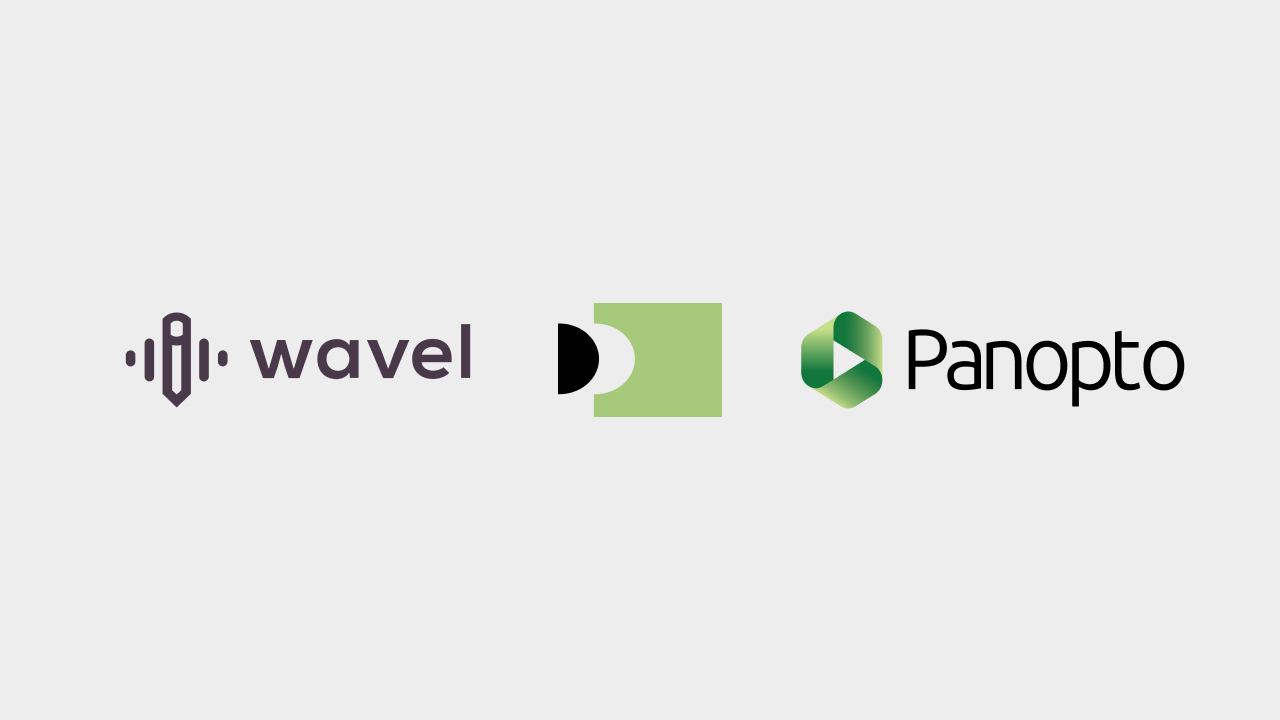
.webp)






