Are you tired of cringe-worthy subtitles ruining your videos? Editing subtitles may be time-consuming, but keeping them in sync with your video content is crucial to maintaining authenticity.
Moreover, editing subtitles in multiple languages is a new challenge if you are unfamiliar with the language you are subtitling with.
So, stick around and learn different ways to edit subtitles and automate this process entirely.
Why Edit Subtitles?
Adding subtitles is time-consuming and may remain prone to inaccuracies. Often, it falls short of providing an accurate and engaging viewing experience with low text-to-speech synchronization. Here is a detailed breakdown of why you should edit subtitles:
1. Accuracy and Clarity
Typos, grammatical mistakes, or inaccurate transcriptions can hinder understanding. By editing subtitles, you can make your text clear, concise, and easy to read while ensuring that the subtitles sync perfectly with the spoken dialogue.
2. Accessibility
Adding subtitles makes content accessible to a broader audience that speaks a different language. It can also improve the accessibility of videos to hard-of-hearing or deaf audiences. Additionally, it can help in complying with regulations as many platforms and countries have regulations regarding subtitles for accessibility.
3. Technical Considerations
Editing also helps ensure subtitles adhere to specific formats and standards (e.g., SRT, VTT). It also helps adjust the display duration of subtitles for optimal readability. You can also Customize the font, size, color, and placement of subtitles for visual clarity.
4. Content Modification
Editing subtitles can also help match any changes you make in the video content. You can also Adjust subtitle format and style for various devices and screen sizes.
Things to Consider for Performing Subtitle Edit
Subtitle editing is a meticulous process that demands attention to detail. Here are the key areas that require careful consideration to ensure your subtitles are accurate, engaging, and accessible.
1. Review Subtitle Timing
Precise timing is paramount for a seamless viewing experience. Even slight discrepancies can disrupt your video’s flow. So, verify that subtitles align perfectly with spoken words and relevant sounds.
Also, ensure subtitles appear and disappear at the appropriate moments, avoiding overlaps or premature endings. Consider the rhythm of the dialogue and adjust subtitle duration accordingly for optimal readability.
2. Mend Subtitle Appearance
The visual presentation of subtitles impacts viewer engagement and comprehension. So, prioritize clear and legible fonts and choose sizes and styles suitable for various screen sizes and viewing conditions.
Maintain consistent subtitle placement on the screen and avoid obstructions by video content. Limit the number of characters per line to enhance readability and break long sentences into multiple lines if necessary. Adhere to consistent formatting, including capitalization, punctuation, and line spacing.
3. Check for Accuracy
Accurate subtitles are essential for understanding the content. So, verify that the subtitle text precisely matches the spoken dialogue and proofread it carefully to eliminate errors that distract viewers. Also, ensure subtitles accurately convey the meaning and nuances of the spoken language.
By meticulously addressing these aspects, you can elevate the quality of your subtitles and provide a great viewing experience.
How to Edit Subtitles Manually
Editing subtitles is a little different then transcribing any audio or video as you need to work on the subtitle (SRT) file manually. To do this, you will need a text editor such as Notepad or any other tool specializing in subtitle editing.
- Open your video’s SRT file in the text editor. This file contains numbered lines: the subtitle number, followed by start and end times, and then the subtitle text.
- Edit the text within each subtitle block to correct errors, adjust timing by modifying the start and end times, or add/remove subtitles as needed.
- Once done with the changes, save the modified SRT file to maintain its original format. Now, sync the subtitle file to your video using video editing software to import the edited SRT file and synchronize it with the video.
How to Auto Edit Subtitles
Automating subtitle editing can help you streamline the process and improve efficiency. However, you will need a subtitle editing tool to automate the editing process. Here is how you can generate and edit auto subtitles using Wavel AI:
- Go to Wavel Studio and sign up for a free account.
- Scroll down and click on Auto Subtitle Generator. You can also type auto subtitle generator in the search box to find it.
- Upload your video file or simply paste the YouTube link.
- Choose the Language in Video and Transcribe/Translate/Subtitle language.
- Click generate to get the auto subtitle file ready.
You can simply download the auto subtitles and edit them as needed. Moreover, you can also use this tool to get animated subtitles and add them to the video.
Choose the Right Subtitle Editor
Selecting the appropriate subtitle editor is crucial for efficient and accurate subtitle creation. Several factors should be considered when making your choice:
- Compatibility: Ensure the editor supports the video and subtitle file formats you’ll be working with (e.g., MP4, AVI, SRT, VTT).
- Features: Look for tools that offer essential features like:
- Accurate timing adjustments
- Easy-to-use interface
- Multiple language support
- Style customization (fonts, colors, sizes, positions)
- Spell check and grammar correction
- Batch processing capabilities
- Integration with video editing software
- Auto-Generation Capabilities: Consider tools with automatic speech-to-text features to save time.
- Price: Determine your budget and choose an editor that fits within your financial constraints. Free options are available, but paid tools often offer more advanced features.
- User Reviews and Recommendations: Research user experiences and recommendations to get insights into the editor’s performance and usability.
- Trial Period: If possible, try out different editors before committing to a purchase to ensure it meets your specific needs.
Subtitle Generation and Editing Made Easy
There was a time when creating accurate, engaging, and accessible subtitles required human expertise. Now, you can make the entire process easier with subtitle-generation editing tools that make this process a breeze.
However, carefully select the right subtitle editing tool to significantly enhance the overall viewer experience and spend minimum time correcting it for accuracy. Wavel AI offers a robust, user-friendly solution to streamline the subtitling process and deliver subtitles that sync with your videos. So, try Wavel AI for free now!
FAQs
A. Yes, you can edit subtitle files using text editors or specialized software. To start, identify the file format and choose a suitable tool. Then, open the file, make your desired changes (like adjusting text or timing), and save the edited version. For more specific guidance, please provide details about your file and the edits you want to make.
A. Subtitles in video editing are text overlays that appear on the screen to provide additional information or translate the audio content. They can be used for translation, accessibility, educational purposes, and entertainment.
A. CC (Closed Captions) and subtitles are often used interchangeably, but there are some key differences:
Accessibility: CC is primarily intended for people who are deaf or hard of hearing. Subtitles can be used for various purposes, including translation and entertainment.
Content: CC typically includes all relevant audio information, such as dialogue, sound effects, and background noises. Subtitles may be more selective, focusing on dialogue or key points.
Formatting: CC often has specific formatting guidelines to ensure readability and accessibility for people with visual impairments. Subtitles may have more flexibility in terms of style and appearance.
In essence, CC is a specific type of subtitle designed to meet the needs of people with hearing impairments, while subtitles can be used for a wider range of purposes.
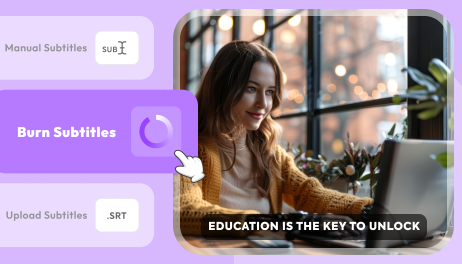
.webp)






